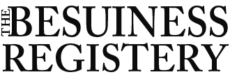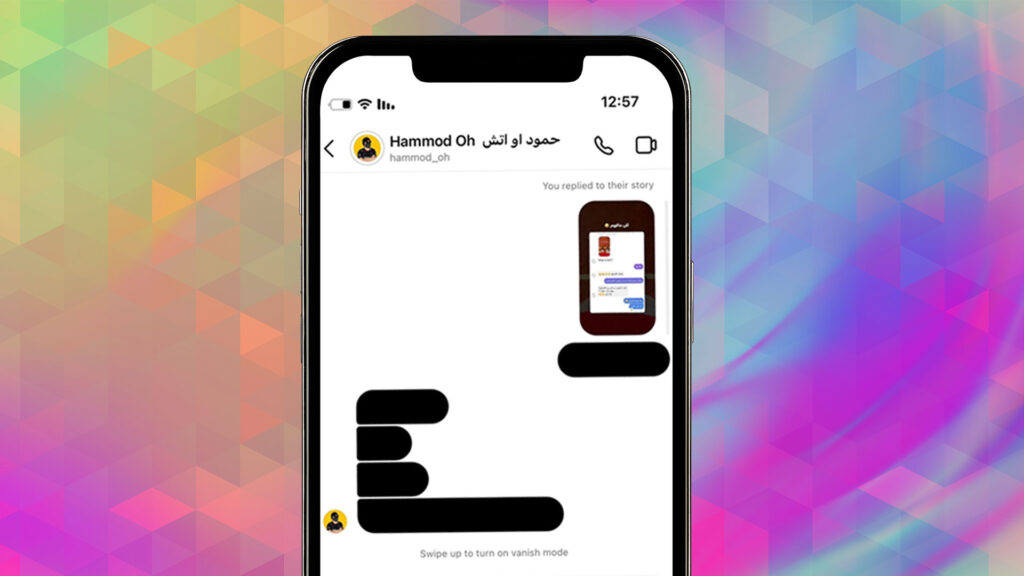First of all! Worry not there is no problem on Earth that has no solution. So here I am with some easy hacks which will surely help you to see your messages very easily instead of going to a mobile repairer and wasting your precious bucks. Social media sites like Instagram have a major impact on our daily lives in the modern world. We communicate with friends, family, and even complete strangers via these websites.
Staying in touch with those around us is now simpler than ever thanks to Instagram Direct Messages (DMs). But occasionally, we may encounter messages that have been hidden, leaving us confused and anxious about what was said. We are compelled to learn more as a result of the mystery and intrigue this offers.
This post will look at why Instagram messages can occasionally be blacked out and what we can do to see what they contain. So let’s dive in and solve the puzzle of Instagram messages blacked out!
How to fix Instagram Messages Blacked Out on an Android Device:
Instagram is a powerful social media worldwide. It might get annoying when Instagram’s messages got black. A couple of months back I have gone through the same problem as I am also an active social media user. I remember I woke up to have my Thursday Coffee and open up my mobile phone and suddenly encountering such an issue of message blackout caused so much anxiety. So after facing this blacked Instagram I tried to update my Instagram and luckily it got fixed. To fix the issue of Instagram messages being blacked out on your Android device, you can try clearing the app’s cache and data, updating the app, restarting your device, or uninstalling and reinstalling Instagram.
Clear Instagram Cache and Data:
So for that purpose, I made a guide in fixes like clearing Instagram’s cache and data on an Android device to help guide you through the process:
- Open the “Settings” app on your Android device.
- Scroll down and tap on “Apps & notifications” (the exact name of this option may vary depending on your device).
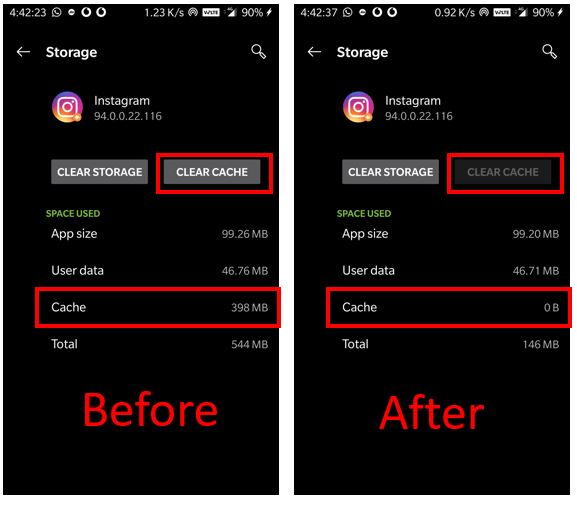
- Scroll down and find “Instagram” in the list of apps on your device. Tap on it.
- Next, tap on “Storage & cache”.
- You’ll see two options here: “Clear cache” and “Clear storage”. First, tap on “Clear cache”.
- After clearing the cache, try opening the Instagram app again and see if the issue with the blacked-out messages has been resolved.
Mobile Setting Menu:
here’s a step-by-step guide on how to fix Instagram messages blacked out on your Android device by turning on the dark mode feature through the mobile settings menu:
- Open the “Settings” app on your Android device.
- Scroll down and tap on “Display” (the exact name of this option may vary depending on your device).
:max_bytes(150000):strip_icc()/Android10darkmodeannotated-aec3970cf2ad46a8bf3e4c43cdf2a48f.jpg)
- Look for the “Dark mode” option and toggle it on.
- Once you turn on the dark mode feature, try opening the Instagram app again and check if the issue with the blacked-out messages has been resolved.
- If the messages are still blacked out, try force-closing the Instagram app and opening it again to see if that resolves the issue.
Google Play Store:
Updating the Instagram app from the Google Play Store can help in fixing the issue of Instagram messages being blacked out on your Android device. Here’s a step-by-step guide on how to update the Instagram app:
- Open the Google Play Store app on your Android device.
- Tap on the three horizontal lines in the top left corner of the screen to open the menu.
- Select “My apps & games” from the menu.
- You should see a list of all the apps that need to be updated. If Instagram is on the list, tap on the “Update” button next to it.

- If you don’t see Instagram in the list, it means that the app is already up to date.
- Once the update is complete, try opening the Instagram app again and see if the issue with the blacked-out messages has been resolved.
Resolve Instagram messages blacked out error by turning off your VPN connection:
It’s possible that the VPN you’re using is incompatible with Instagram’s platform or is blocked by Instagram if you experience blacked-out Instagram messages when using a VPN.
- You might consider disconnecting your VPN connection and re-accessing Instagram to see if that fixes the problem.
- If this fixes the problem, it was probably your VPN that was at issue.
- You might try using a different VPN provider that is known to operate with Instagram if you need to use a VPN to access Instagram for privacy or security concerns.
How to fix Instagram Messages Blacked Out on an iPhone:
There are a few actions you may do to fix the problem if Instagram messages on your iPhone start to seem blacked out. First, ensure sure nothing is preventing Instagram from accessing your iPhone by checking the settings, especially the network and privacy settings. Try restarting your phone and updating the Instagram app through the App Store next to reset your phone’s settings. Try restarting your internet by turning off Wi-Fi or mobile data, waiting a short while, and then turning it back on if the problem still exists. These techniques ought to assist in resolving any transient problems resulting in the Instagram messages on your iPhone appearing blacked out.
iPhone Settings:
If your Instagram messages are blacked out and you suspect that it’s due to the dark mode setting on your iPhone, here’s a step-by-step guide to fix the issue:
- Open the “Settings” app on your iPhone.
- Scroll down and tap on “Display & Brightness”.
- Under the “Appearance” section, select “Light” mode.
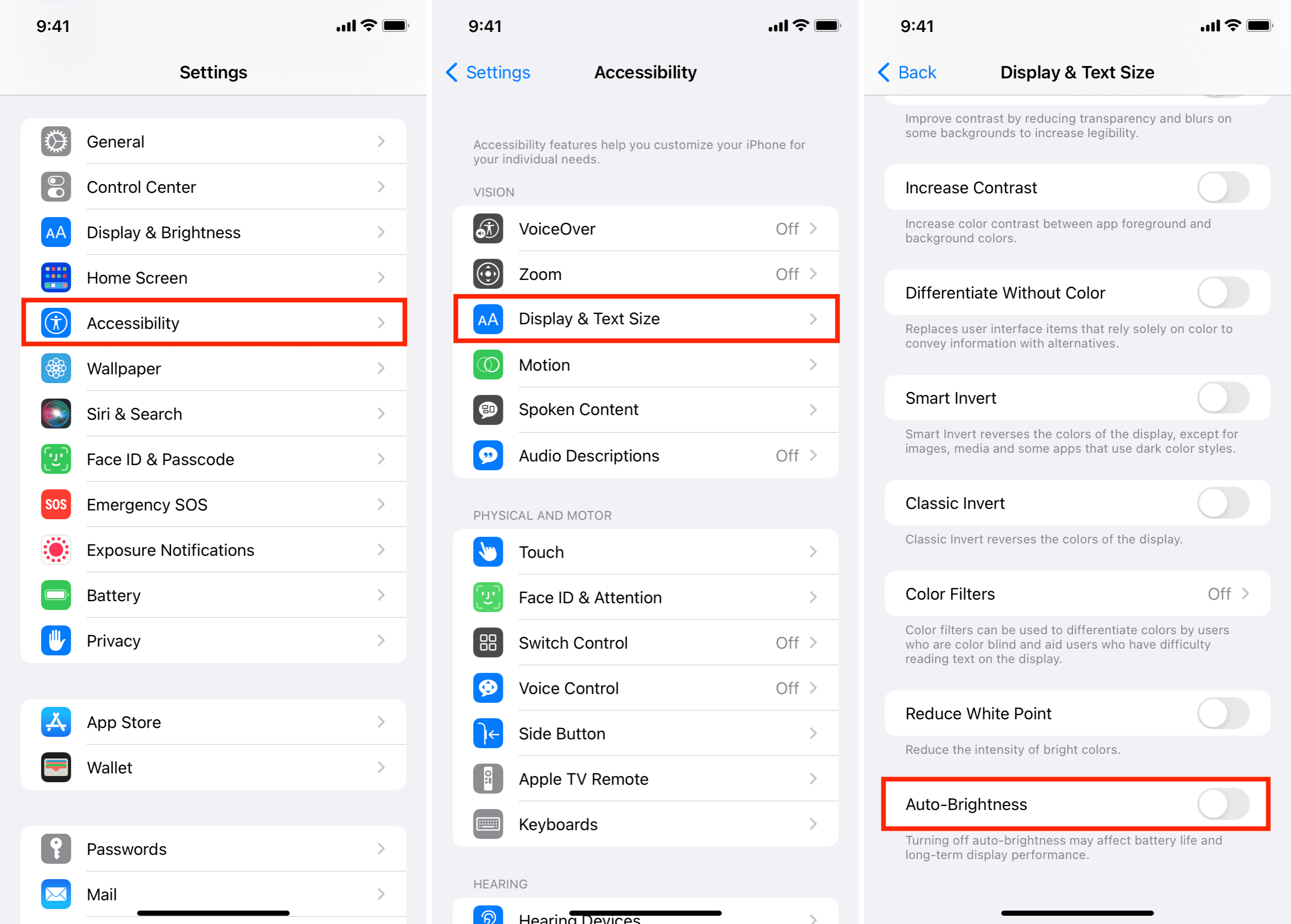
- Exit the settings app and open Instagram.
- Tap on the “Direct Messages” icon in the top right corner.
- If the messages are still blacked out, exit the Instagram app completely and reopen it.
- If the issue persists, try logging out of your Instagram account and then logging back in.
App Store:
Here is a step-by-step guide on how to fix Instagram Messages Blacked Out by updating the app from the App Store:
- Open the App Store on your iPhone.
- Tap on your profile picture or the “Updates” tab at the bottom of the screen.
- If Instagram appears in the list of available updates, tap on the “Update” button next to it.
- Wait for the update to download and install. This may take a few minutes, depending on the size of the update and the speed of your internet connection.
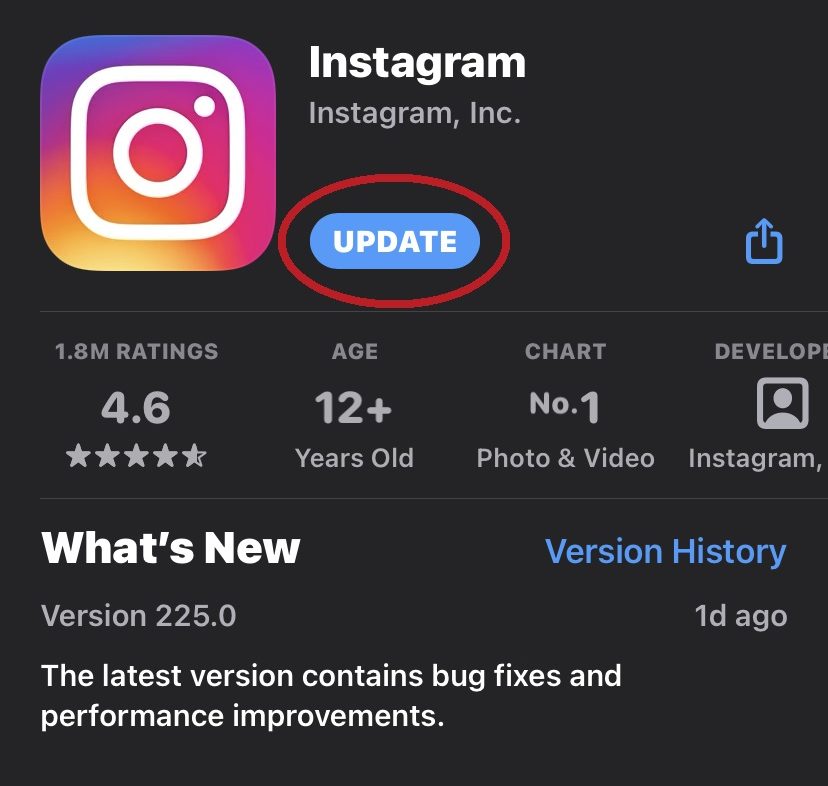
- Once the update is installed, launch Instagram and check if the messages still appear blacked out. If the issue persists, try force quitting the app, restarting your iPhone, or checking your network settings.
Resolve Instagram messages blacked out error by restarting your Internet:
If your Instagram messages are blacked out and you suspect that it’s due to an internet connectivity issue, here’s a step-by-step guide to fix the issue by restarting your internet:
- Close the Instagram app completely.
- Turn off your phone’s WiFi or mobile data connection by going to “Settings” and then “WiFi” or “Cellular”.
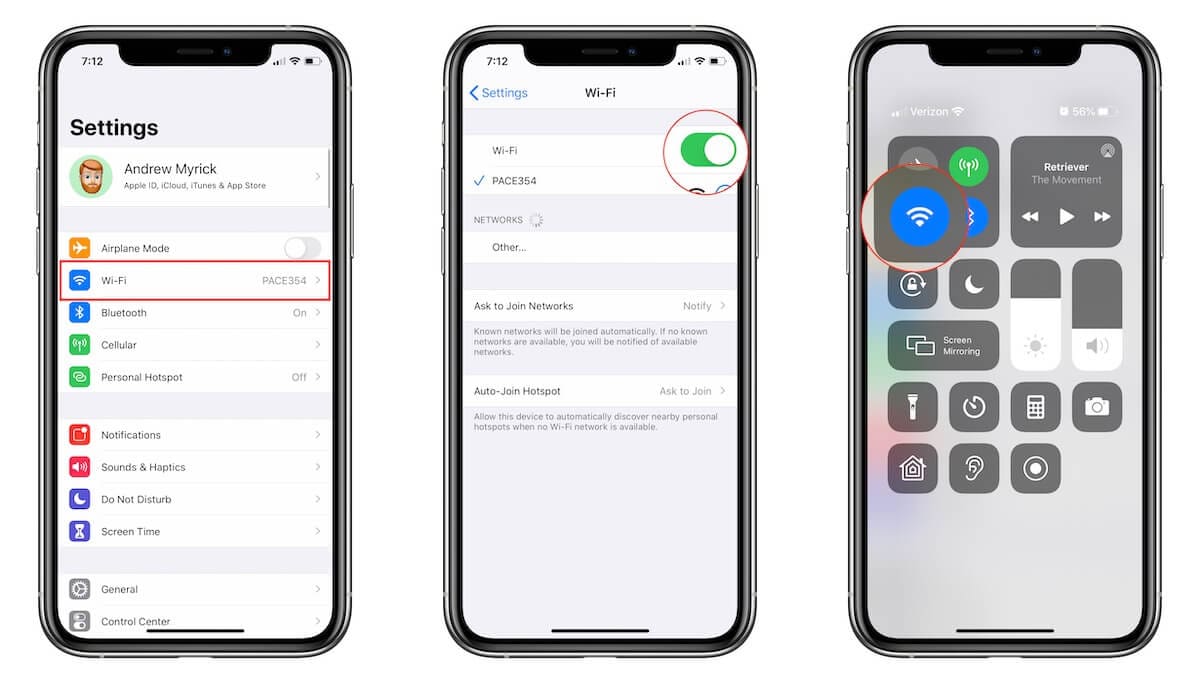
- Wait for a few seconds, then turn on your WiFi or mobile data connection again.
- Open the Instagram app and go to your Direct Messages.
- If the messages are still blacked out, try force-closing the Instagram app completely and opening it again.
- If the issue persists, try restarting your phone completely and then checking your Direct Messages again.
Quickest ways to fix the trouble:
There are multiple ways some of the best ways are:
- Check Your Internet Connection. This might seem like a stupid mistake but is a pretty common one.
- Check Instagram Outage.
- Update your Instagram.
- Logout and Login Again.
- Clear Instagram Cache.
- Uninstall and Reinstall the App.
- Use Instagram Web.
- Contact Instagram Support.
If Nothing Works Report the Problem to Instagram Support:
It might be time to get in touch with Instagram’s customer care team if you are unable to solve your issue using any of these methods.
To start, go to help.instagram.com or shake your phone a pop-up screen will appear. Then, review the frequently asked questions and issues that they address.
If you still can’t find your solution there, contact Instagram’s customer service section by phone at (650) 543-4800 or via email at support@instagram.com. The customer service team will then be able to direct you to the appropriate solution for your issues.
Why are Instagram messages blacked out?
Although the Instagram team has yet to address the worldwide message blackout, it appears the social media platform itself is experiencing the glitch, as reports of the irritating error aren’t limited to certain mobile devices or carriers.

The most likely cause is that Instagram’s latest update and the frequently large number of Instagram users on the app might also be a contributing factor — it’s why some of the biggest social media sites, including Facebook and Twitter, have also gone down in the past.
People take on Instagram Messages Blacked out:
Final words:
It might be frustrating to experience the problem of Instagram messages blacking out on your Android or iPhone device. However, there are a number of basic and simple-to-implement fixes that can assist in solving the issue. There are several ways to resolve the problem, including cleaning the app’s cache and data, upgrading the app, and turning on the dark mode function.
You can quickly troubleshoot and repair the issue by using the procedures listed above, and then you may resume enjoying your Instagram messages without any hassle. Keep in mind to be patient and cool, and don’t be afraid to ask for assistance if you need it. yOU MAY ALSO FIND THIS GUIDE HELPFUL PLEASE GIVE IT A READ:
Top 5 Free Ways To Download Video From YouTube
FAQs:
How do you fix Instagram messages blacked out?
Check Your Internet Connection. This might seem like a stupid mistake but is a pretty common one.
Check Instagram Outage.
Update your Instagram.
Logout and Login Again.
Clear Instagram Cache.
Uninstall and Reinstall the App.
Use Instagram Web.
Contact Instagram Support.
Why is Instagram blacking out messages?
Your direct messages can look blacked out as a result of a fault in a recent Instagram app update. To test if it helps, update your Instagram app to a newer version. If the issue continues, you might be able to stop the blacked-out texts by activating your phone’s dark mode.
What does a black message mean on Messenger?
Customers’ communications may show a black background rather than a blue one. For security, these messages are encrypted. Facebook encrypted communications are only seen on the device that started the conversation. By clicking the circle with an “l” in it in the top left of the chat, you can enable this feature.
Why do my messages keep going black?
The notification bar always displays “Messages is working in the background” along with the problem. Restarting the phone is the only way to fix this problem when it occurs.
How do you tell if you are blocked or ignored on Messenger?
Sending someone a message is the best way to learn if they have blocked you on Messenger.
You are probably blocked if your message is not sent even after the receiver has been online.
Your message will display an empty circle with a checkmark as an icon if it is not delivered.